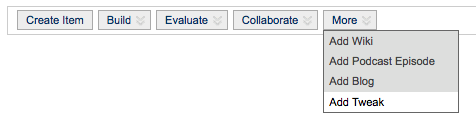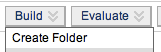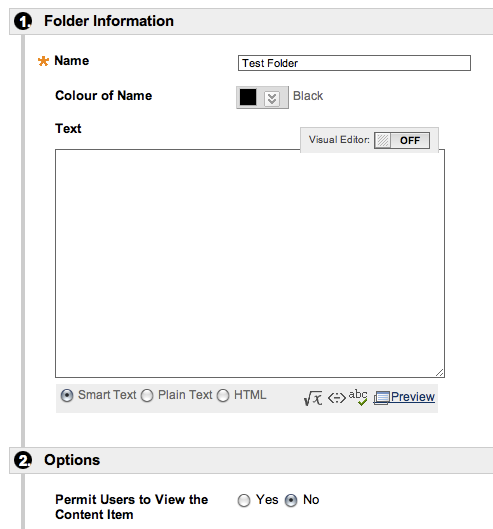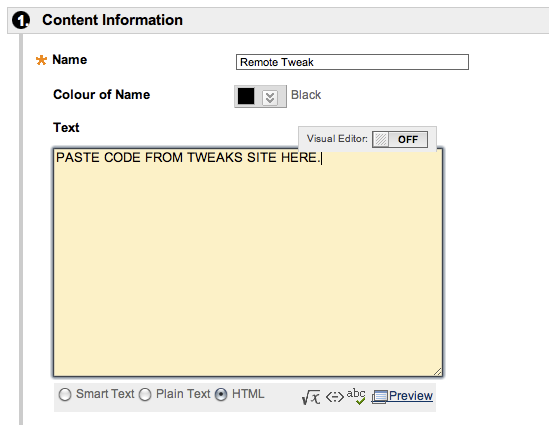If you have Tweaks installed on your Blackboard server:
- In Blackboard, navigate to the page you want to add the Tweak, switch Edit Mode ON and Select More >> Add Tweak from the Action Bar.
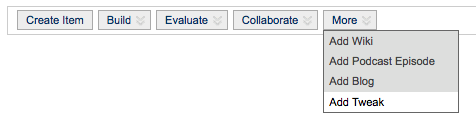
- Select the Tweak you would like to add to the page. Make note of the Usage instructions or refer to the Documentation page.
If you do not have Tweaks installed:
- From the Documentation page, select a Tweak to see usage instructions and a screenshot, then click "Toggle: Trial Code" at the base of the page.
- Copy the text from the yellow box that appears.
- In your Blackboard site, create a test folder that is unavailable to students:
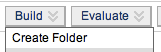
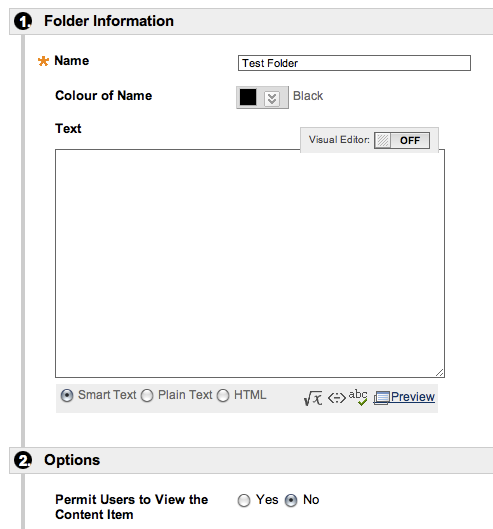
- Create a new Blackboard item inside this folder and call it "Remote Tweak". Switch the visual editor OFF (as shown below) and paste in the text you copied.
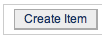
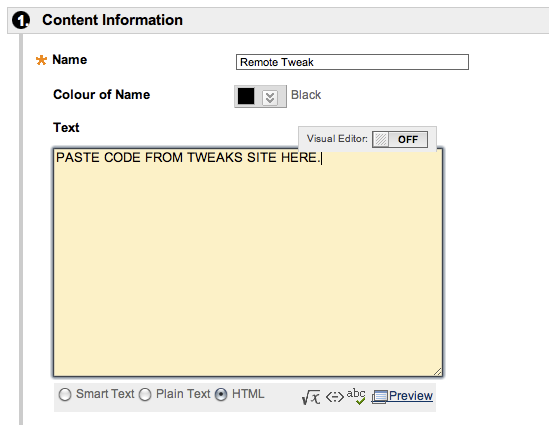
- Your Tweak should now be ready to use as per the instructions on the main Documentation page.
Note — this procedure is for testing purposes only.
If you wish to use it on a live site:
- participants will need access to the internet to enable the Tweak functionality;
OR
- you can install the Building Block to run Tweaks locally on your server.